TulixCare™ Download and Instructions
These instructions are for installing the TulixCare QuickSupport and Anytime clients. Please note that the QuickSupport client is for one-time remote support and resets the password to access the computer every time the client is closed. The Anytime client has a dedicated password and remains running in the background of a computer even when the window is closed, allowing the Tulix support team to access it remotely at any time.
| Installing and Using the TulixCare™ QuickSupport Client |
|
The TulixCare QuickSupport client gives the Tulix support team remote access to a computer for a limited time. Granting us access to a computer allows us to quickly and efficiently resolve issues. We use Teamviewer, a popular and secure support system, to control computers remotely. The QuickSupport client only grants access to a computer for as long as the program is open, ideal for solving one-time support issues.
|
|
|
Click on the link at the bottom of this page to download the TulixCare QuickSupport client.For the Windows version, simply run the executable file to open the client. If your computer is a Mac, you will have to download and open the .zip file and launch the client from within it. Once you run the client, you will get a security prompt which you have to accept. After you authorize the application, the client will open and you will see a screen similar to the one below.
|
|
|
To access your computer, the Tulix support team will need the ID and password provided by the client. Your ID is constant, but the password will reset every time you close the client. Please send the information to us via a support ticket or by contacting a Tulix support representative directly. Once we have your ID and password, we will access the computer on which the client is running to perform the requested support services.
|
|
| Installing and Using the TulixCare™ Anytime Client |
|
The TulixCare Anytime client has a dedicated password set by you and allows the Tulix support team to access a computer at any time, provided it is turned on and the program is running in the background. It is ideal for remote management of encoders and other computers that may need periodic maintenance or troubleshooting.
|
|
|
To use the software on your computer (currently only on Windows), please download the file at the bottom of this page and run it to begin the installation. Select "Yes" when Windows prompts you to allow the program to make changes to your computer.
|
|
|
The first window in the installation process gives the option to set advanced settings. Please leave the "Show advanced settings" box unchecked and click "Next" without making any changes.
|
|
|
On the next screen, select "company/commercial use and click "Next." Then, accept the license agreement and click "Next" again.
|
|
|
On the final screen, you will be able to enter a personal password to access your computer. This will be the password you share with the Tulix support staff in order for us to access your computer. You can also enter a unique computer name to make your computer recognizable to us.
|
|
|
We suggest you include your company name, the function of the computer, and a number (if you have multiple). Example: [Company Name] Encoder 1. Please leave the "Add this computer to my list of computers after the installation" box unchecked. Once you have chosen a secure password and unique computer name, click "Finish" to complete the installation.
|
|
|
On the final screen, you will see the ID associated with your computer. Please share the ID and the password you chose with the Tulix support team. Once you have done so, we will be able to access the computer at any time. You can close the window and the program will remain running in the background. Whenever you have a support request that requires us to access the computer remotely we will be able to log into it to help you.
|
|
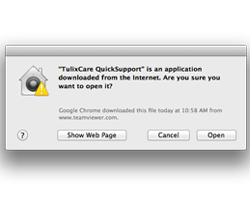
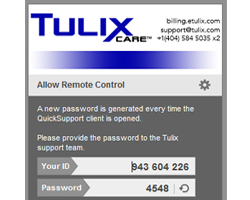
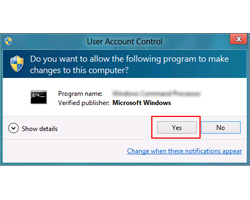
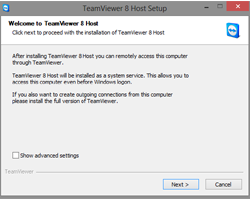
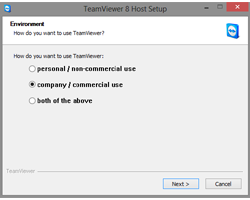
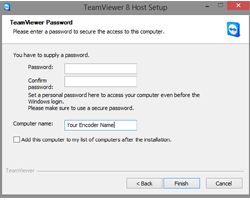
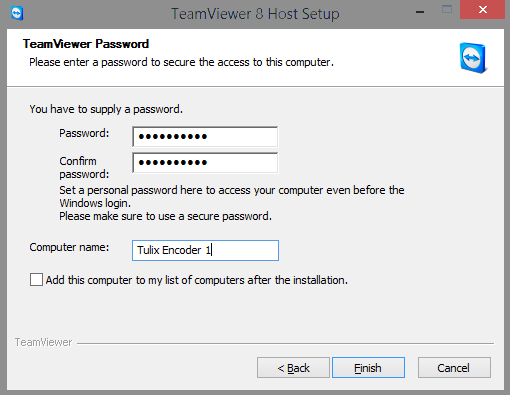
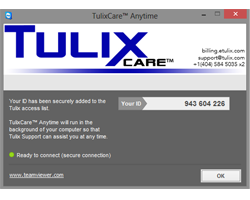
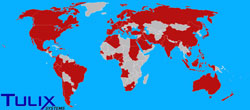 We have our own data center in the heart of Atlanta, with multiple GigE connections to major international backbones
We have our own data center in the heart of Atlanta, with multiple GigE connections to major international backbones